Search Imagery with AI Prompts
In this section, you will learn how to use the AI Assistant to search imagery, add it to cart, view footprint, and order it.
The following instructions serve as a guidelines for using AI-driven prompts to search for satellite imagery. Due to the prompt variability introduced by the AI's natural language generation, responses may differ slightly; however, the core objective remains consistent: searching and ordering relevant imagery and satellite data.
Searching Imagery
To search for imagery:
-
Type a prompt, such as: "I want to do palm tree detections in Abu Dhabi from 1 Jan 2024 till date."
The AI Assistant asks you to provide the following details:
- Vendor name (Airbus or Maxar)
- Sensor name
- Cloud coverage (min–max %)
- Incidence angle (min–max degrees)
- AOI in WKT format
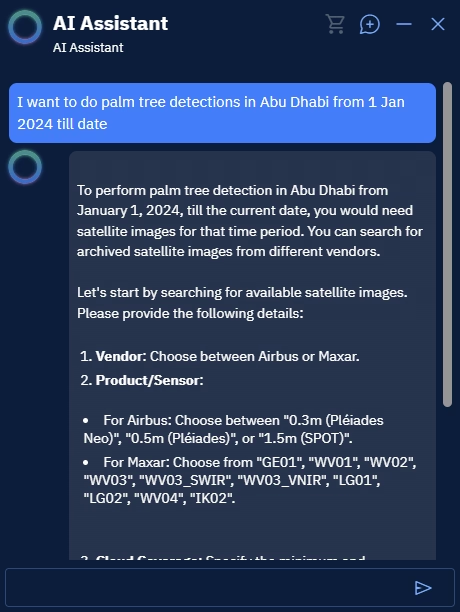
-
Provide these values in a single message. For example, "MAXAR, GE01, 0, 20, Abu Dhabi WKT"
NOTE: If you do not provide any inputs, the AI Assistant uses default values to display relevant imagery and satellite data.
Viewing and Selecting Imagery
The AI Assistant processes your input and displays relevant imagery:
- Displays a list of relevant satellite images with prices for the AOI with a date range.

- Displays all the relevant satellite images.
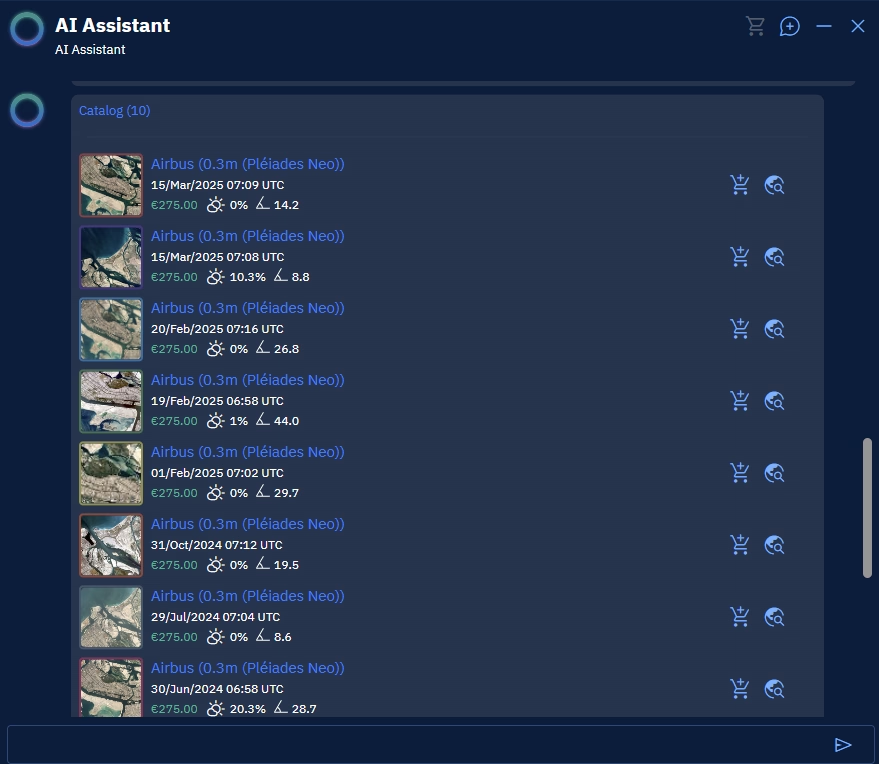
- Displays the AOIs of all the relevant images.
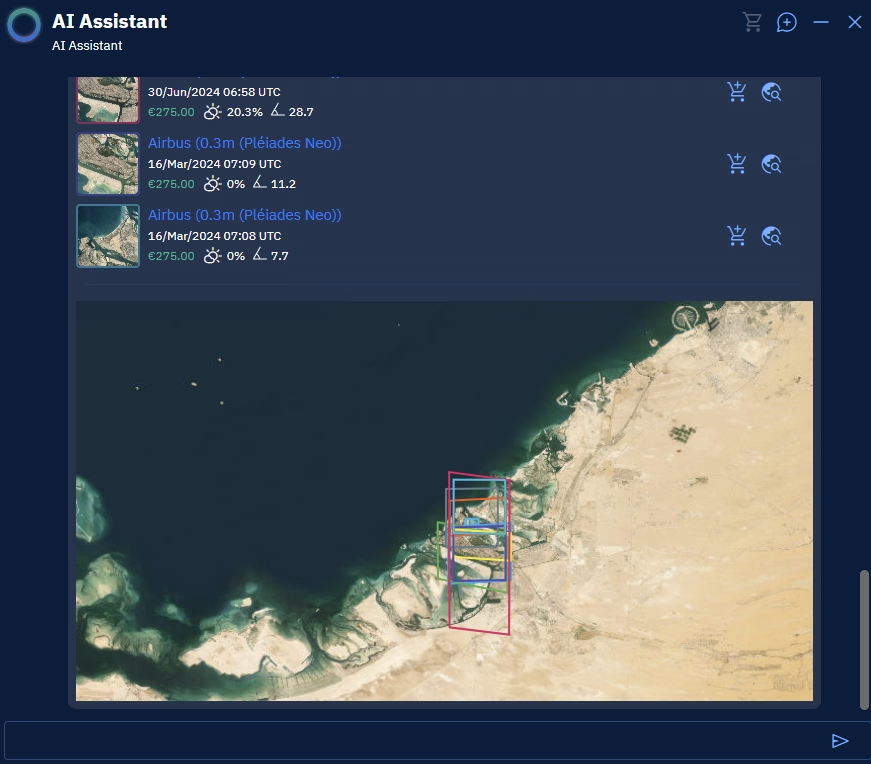
Each relevant image result includes:
- Order icon – Click to add to your cart.
- Show Footprint icon – Click to view the image footprint directly in the map view.
Placing Orders from the Catalog
To order imagery:
-
Click the Order icon for your selected image.
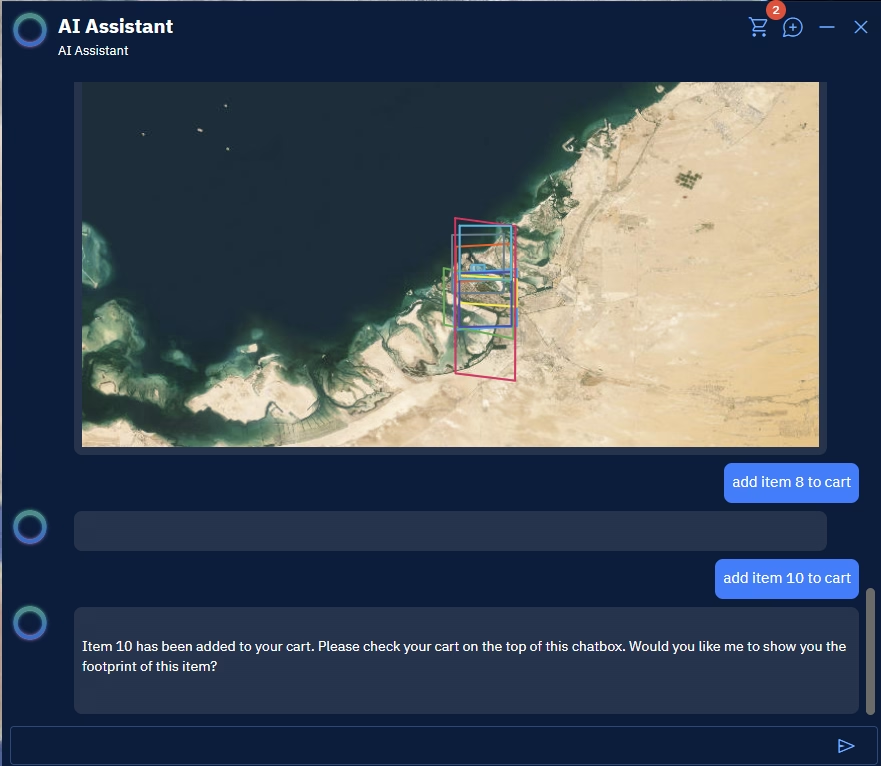
The AI Assistant confirms and displays the item is added to your cart. It also asks if you want to view the footprint.
-
Reply with
Yesto view the footprint of the selected imagery.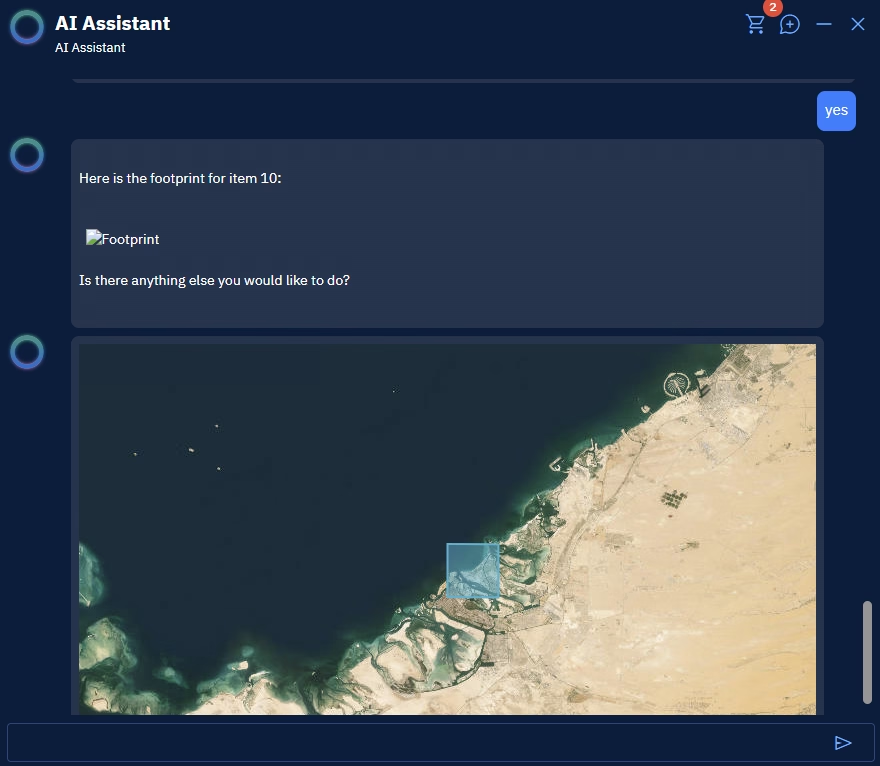
The AI Assistant responds with: - The coordinates - A boundary preview in WKT format - An inline map within the chat showing the image footprint
Ordering Images
To complete your order:
-
Click Data Acquisition Order Cart.
The Archive Search Order dialog box is displayed.
-
On the Archive Search Order dialog box, do the following:
-
Select the Clip to AOI check-box to order imagery available within your AOI only
-
Select the checkbox to agree to the EULA.
-
Click the Order button.
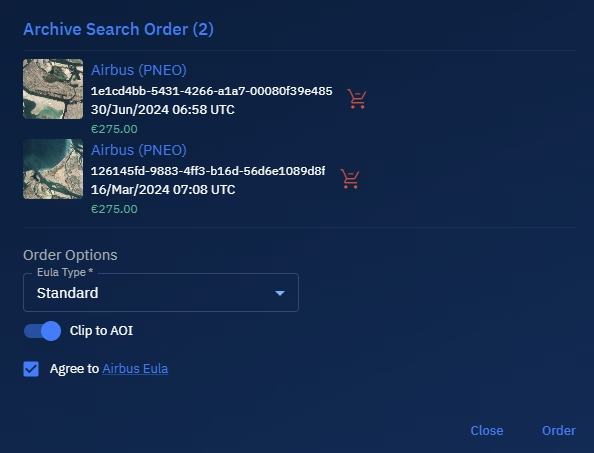
-
-
Click Acquire module, and then click the Orders sub-module to verify if the order is successfully placed to the vendor. You will receive a confirmation message in the email once your order is successfully placed.